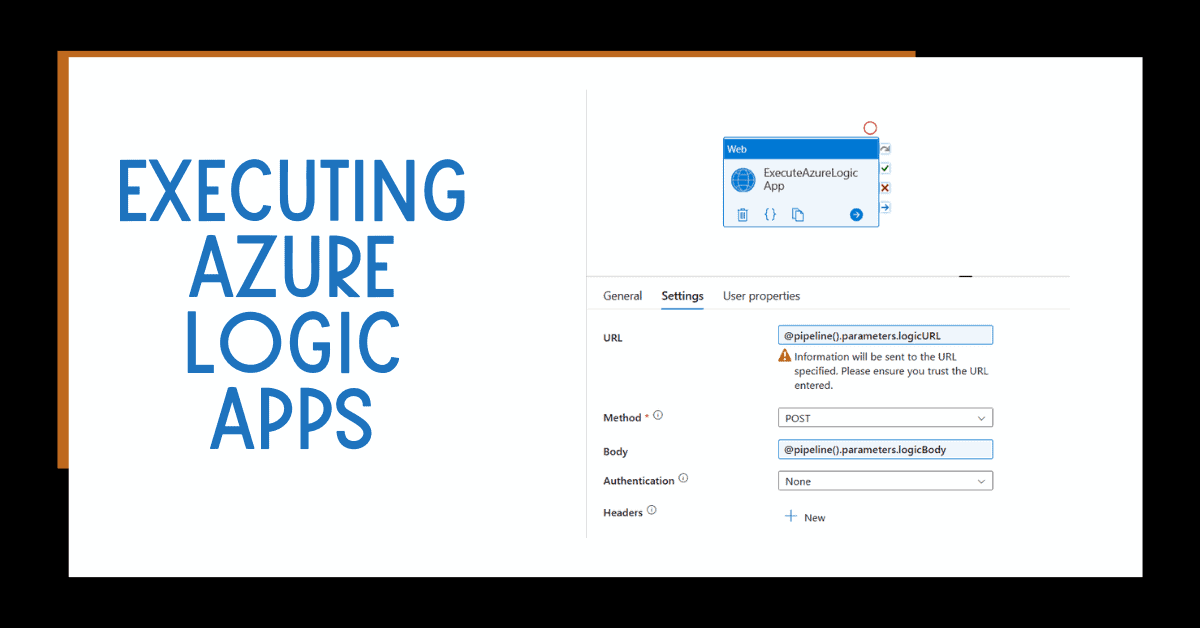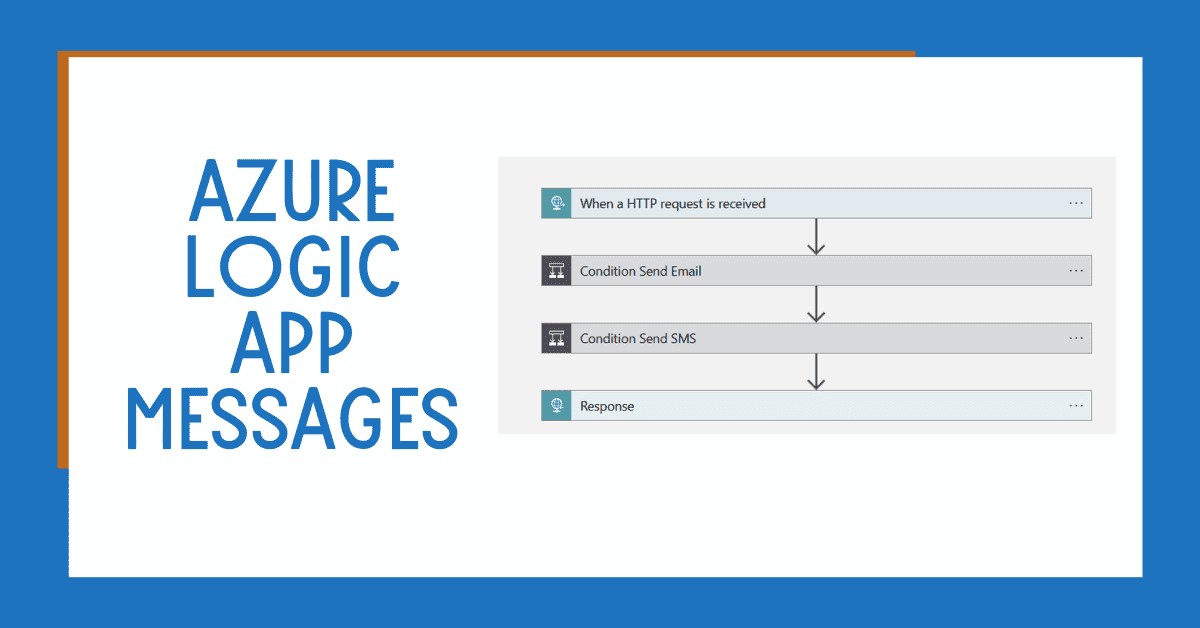Azure Logic Apps and Azure Data Factory (or Synapse Analytics) are a great combination. You can execute Azure Logic Apps from Azure Data Factory or Synapse Analytics easily.
Azure Data Factory is a cloud-based data integration service that allows you to create pipelines that ingest data, transform it, and move it into different destinations. It’s a great way to connect disparate systems and provide operational insights across your organization—but it can be tricky to set up without help.
That’s where Azure Logic Apps comes in. Azure Logic Apps is part of many integration solutions for transactional systems, and in many cases, you might need to execute Azure Logic Apps from analytical platforms like Azure Data Factory or Synapse Analytics. I’ll show you how to use these two powerful services effectively together—so let’s get started!
Table of Contents
Pre-requisites
Before you start, make sure you have the following pre-requisites:
- An Azure subscription
- An Azure Data Factory (or Synapse Analytics workspace)
- An Azure Logic App created in your subscription
Download the Solution
You can download the solution from my GitHub repository.
How Do I Execute Azure Logic Apps From Azure Data Factory?
If you’re looking to unlock the power of Azure Logic Apps within your data integration processes, you’ll want to learn how to execute them from Azure Data Factory. This way, you’ll be able to use the full range of features and capabilities available on the Data Factory platform.
So how exactly do you execute Azure Logic Apps from Azure Data Factory? Follow these simple steps:
Within your Azure Data Factory, create a new pipeline
Add some parameters to make the pipeline reusable
Add a web activity to execute Azure Logic App
- Configure your Azure Logic Apps to be executed synchronously
Create an Azure Data Factory Pipeline to Execute Azure Logic Apps
In Azure Data Factory, create a new pipeline.
Add some parameters to make the pipeline reusable
Configure the parameters and properties.
In the case above, I am adding the following:
- logicURL: the Azure Logic App URL that will trigger the workflow
- logicBody: to pass some parameters to the Azure Logic App
Add a Web Activity to Execute Azure Logic Apps
Add the web activity as follows:
Configure settings with the parameters created before.
Configure Your Azure Logic App
If you want the Azure Data Factory pipeline to finish when the Azure Logic App finishes, you must configure the Response for your Azure Logic App.
Enable the following option:
Test Triggering Azure Logic App from Azure Data Factory
In Azure Data Factory, debug or trigger with your parameters.
Once it finishes, you can see the results in Azure Data Factory.
Same as in Azure Logic Apps.
You are ready to integrate Azure Logic Apps and Azure Data Factory (or Synapse Analytics).
Conclusion
To summarize, using Azure Data Factory to execute Azure Logic Apps is an efficient and effective way to automate manual processes, improve productivity, and streamline collaboration.
Having the ability to trigger Logic Apps with Data Factory gives you a powerful tool to connect disparate data sources, orchestrate multiple activities, and automate workflow tasks. Ultimately, it can help you to create an end-to-end data integration and data warehousing solution that leads to enhanced performance, improved customer satisfaction, and greater cost savings.