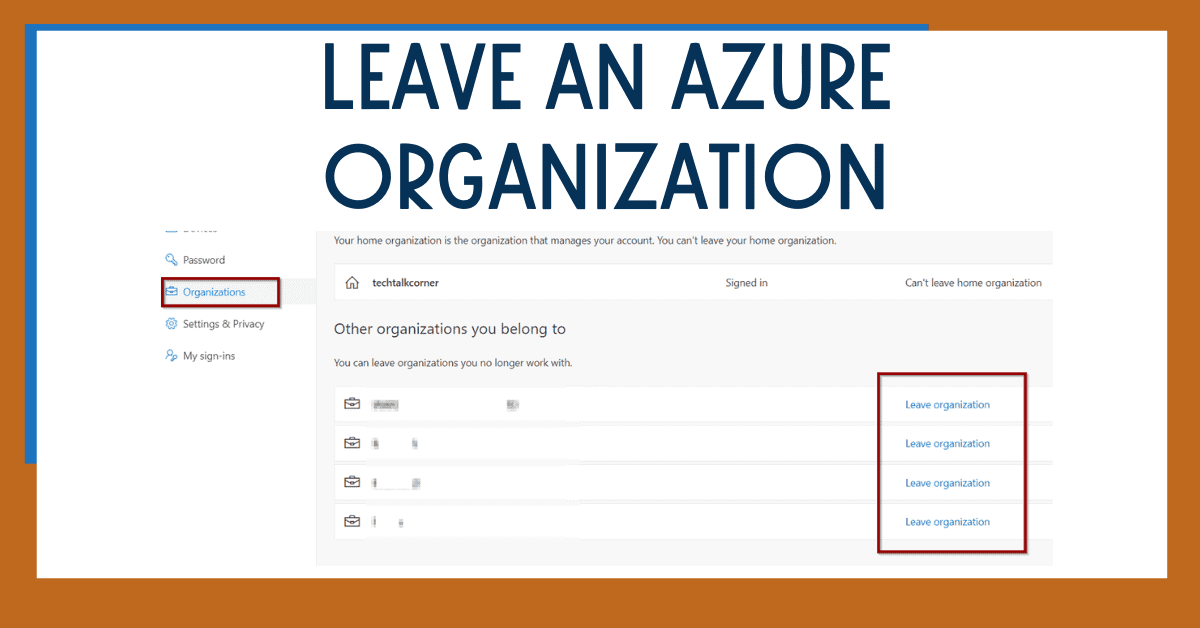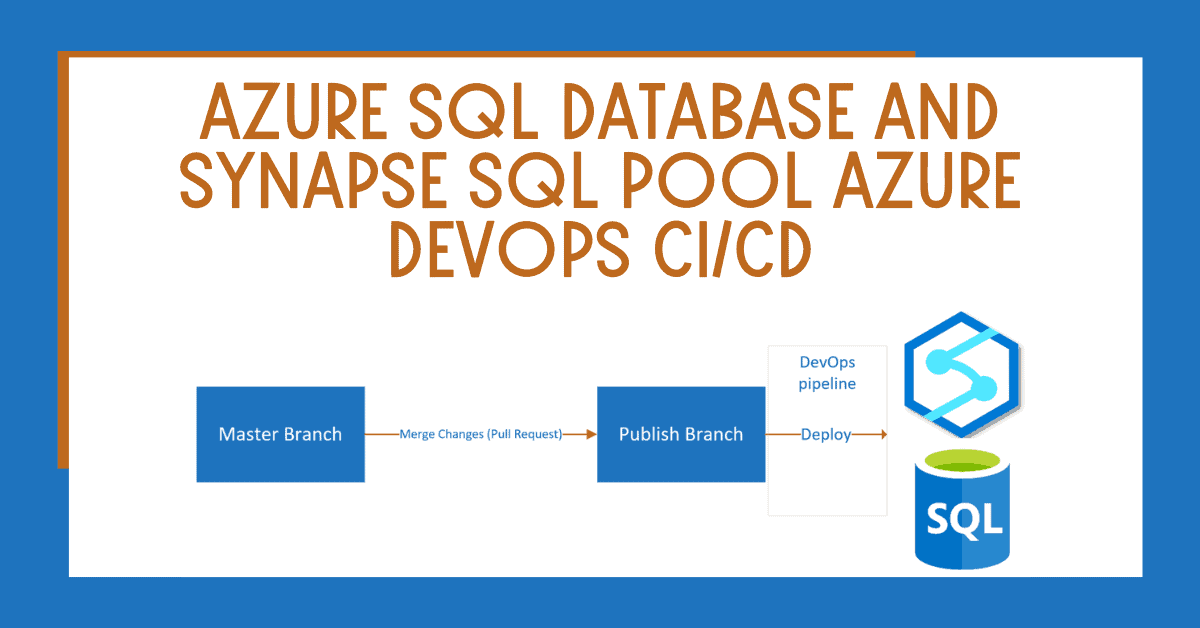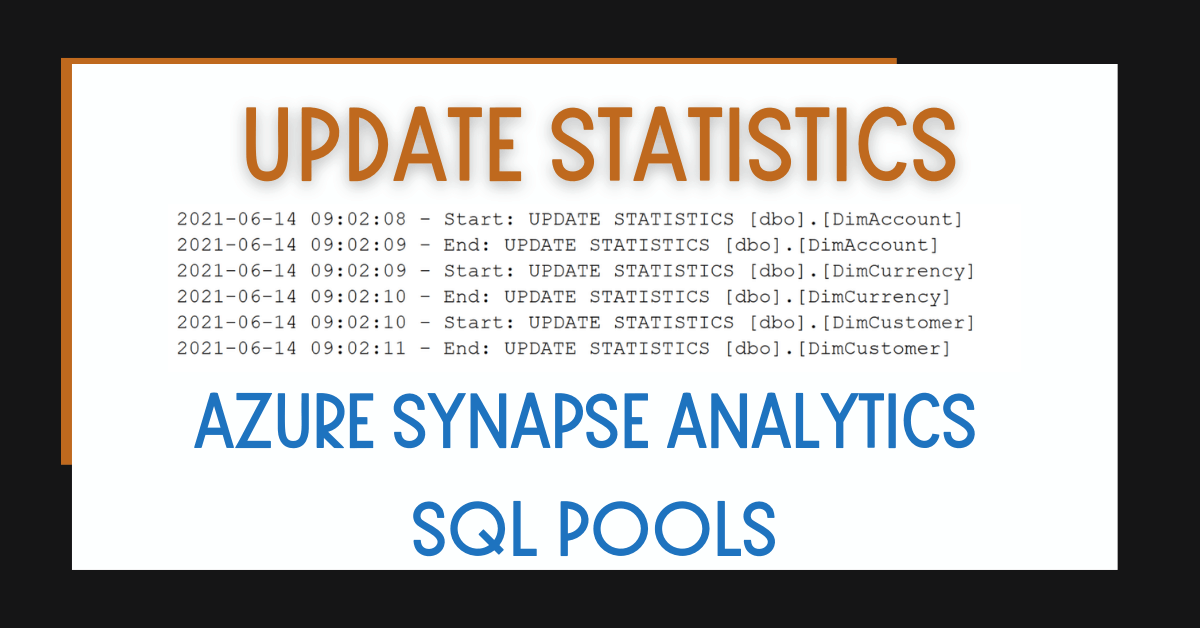What happens when you no longer work for an Azure, Office 365 or Microsoft Teams organization and want to leave? You can leave an Azure organization by using the method described in this blog post.
Table of Contents
Why would you leave an Azure Organization?
To begin, the main reason why you might leave an Azure organization is that you want to keep your Azure directory tidy.
The list of directories that you belong to could be extremely long (especially if you are a Microsoft partner or Microsoft consultant). Are you due for a clean-up?
Being a member of any organization also brings other challenges. For example, when using PowerShell and trying to connect to your default organization, or when logging into Azure DevOps from Visual Studio and trying to access only one repository.
Your list of directories in Azure might look like this:
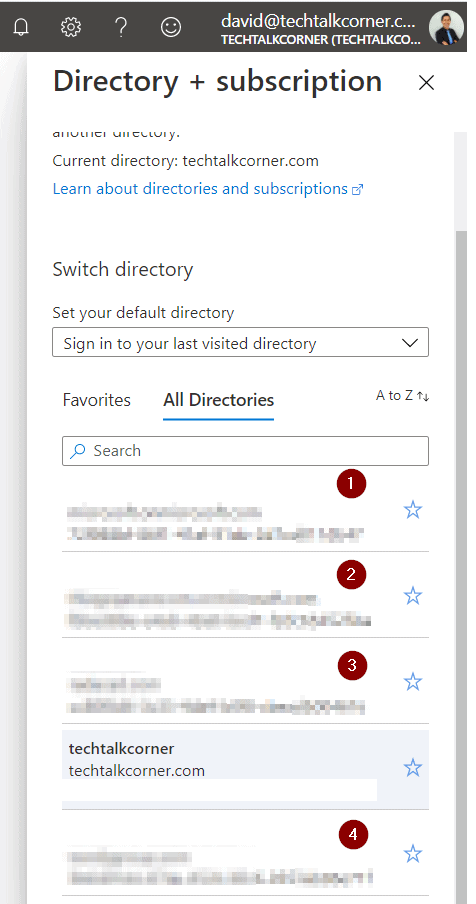
Or when looking at Microsoft Teams like this:
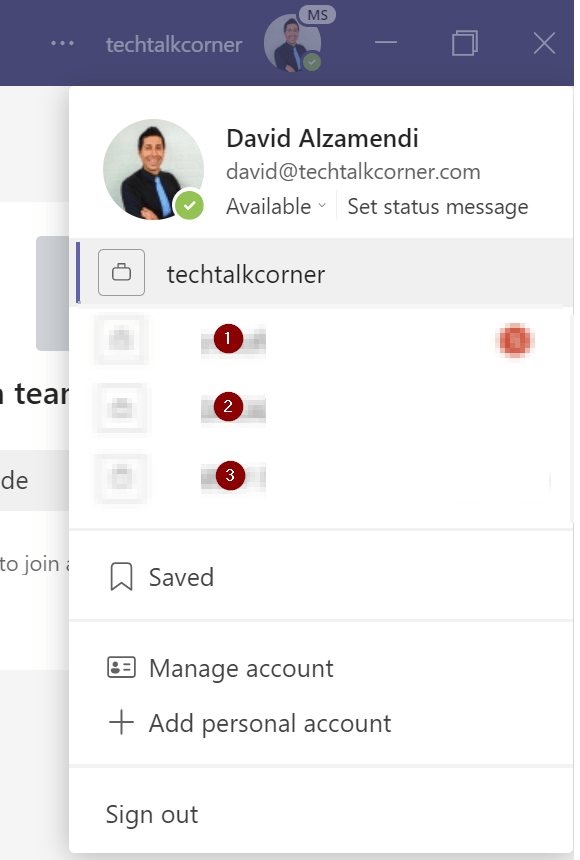
How to Leave an Azure Organization
First, to leave an Azure Organization (this also helps leaving a Teams organization), click on the following option:
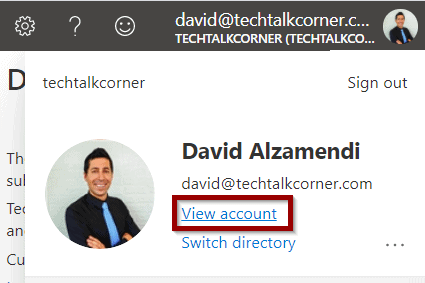
Or just visit https://myaccount.microsoft.com/organizations
Then, you can navigate to the Organizations section and start leaving the ones you no longer want to belong to.
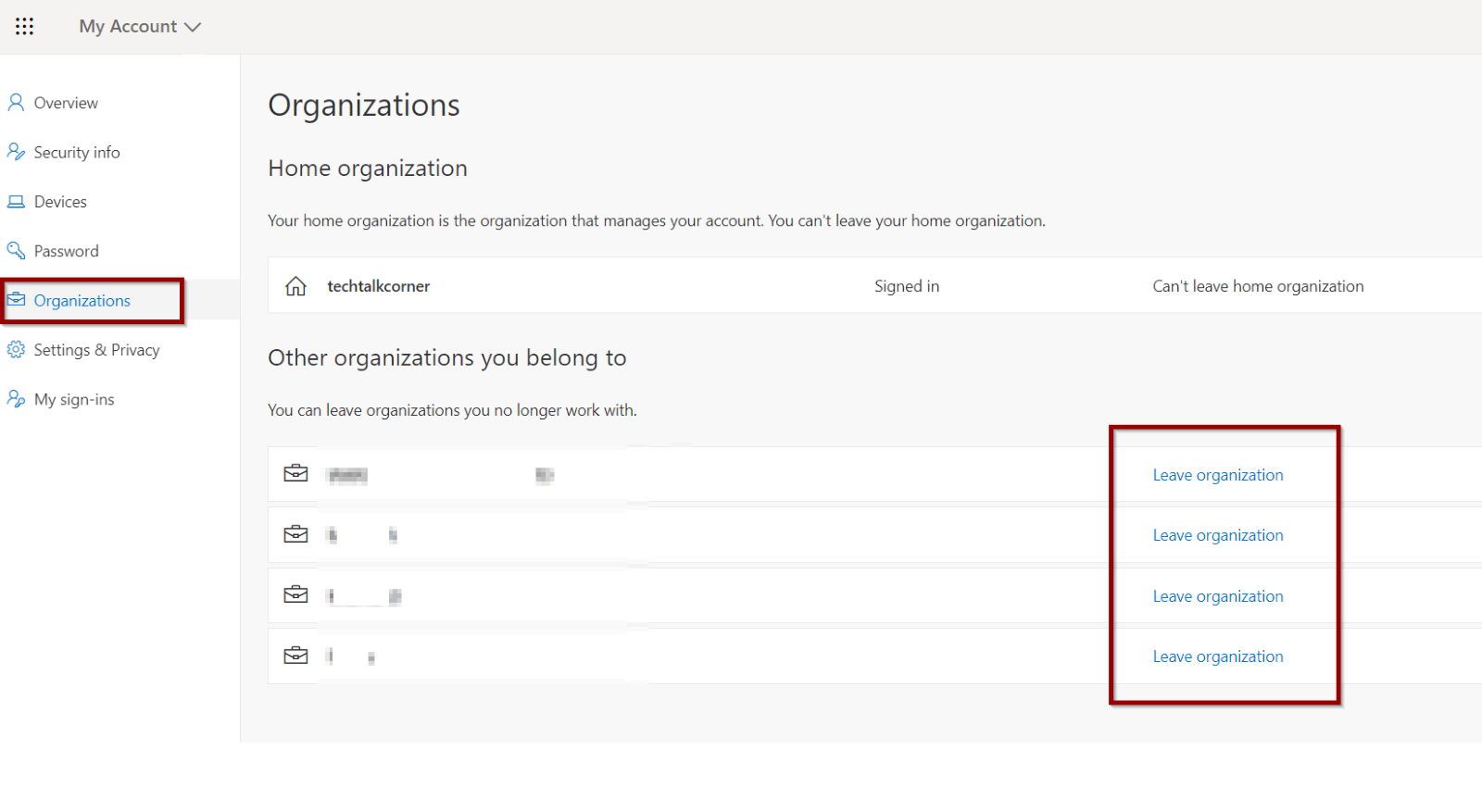
You’ll get an alert like this:
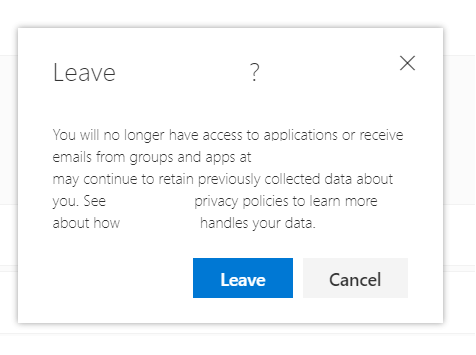
Once you have confirmed that you want to leave the Azure organization, you’ll receive a confirmation email.
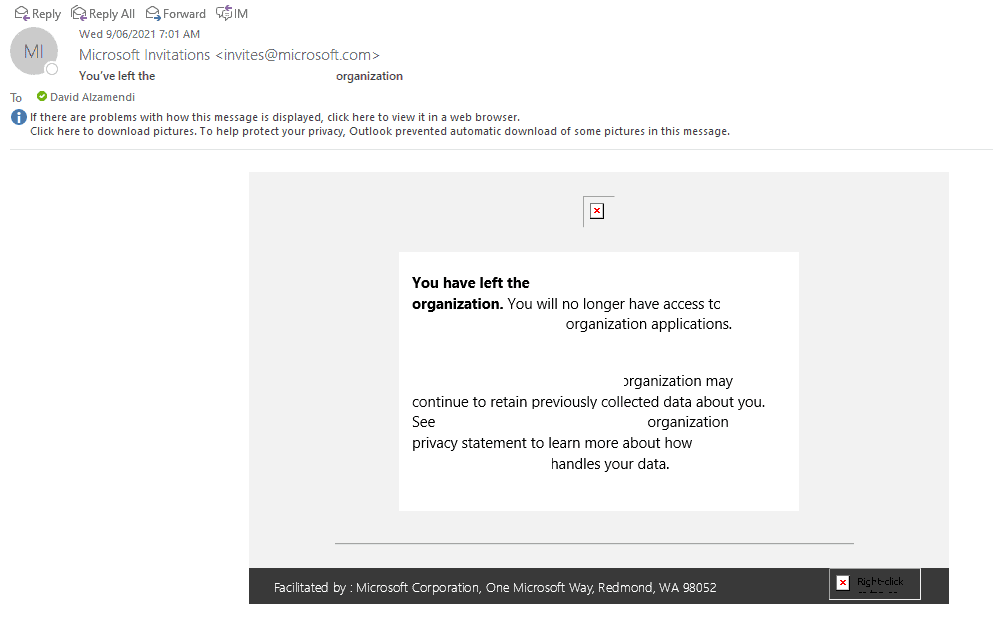
That’s it!
Note: the process might take a few minutes to show up in the Azure portal and Microsoft Teams keeps the cache of the previous directory.
Summary
Today, you learned how to keep your account tidy by leaving Azure organizations that you no longer need access to.
What’s Next?
In upcoming blog posts, we’ll continue to explore some of the features within Azure Services.
Please follow Tech Talk Corner on Twitter for blog updates, virtual presentations, and more!
As always, please leave any comments or questions below.